Once you have received an eBook Access Code from your bookstore or instructor, please follow the instructions below to access your eBook.
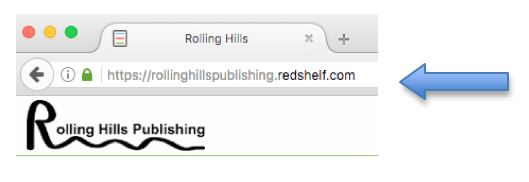
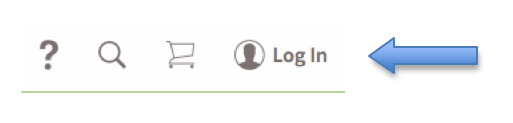
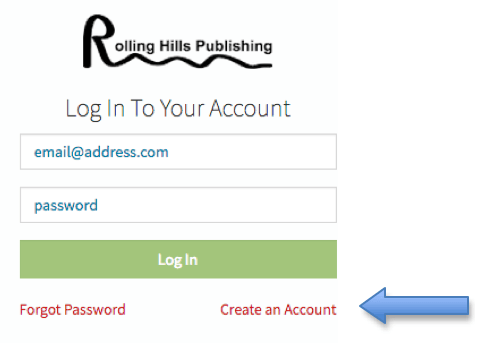
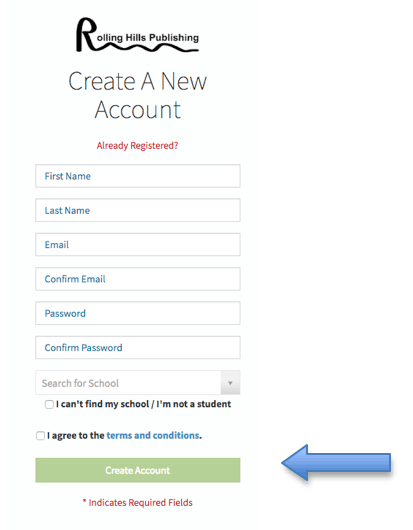
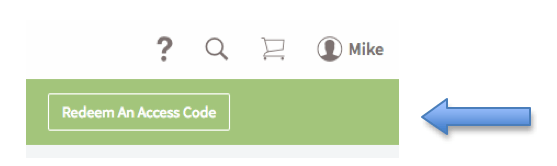
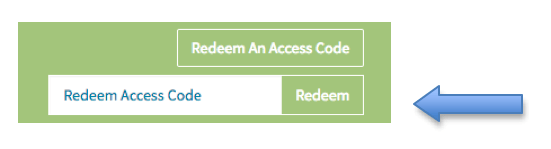
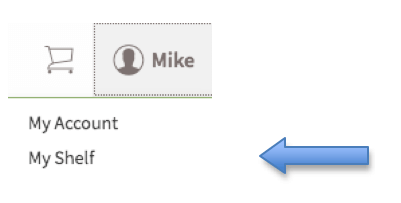
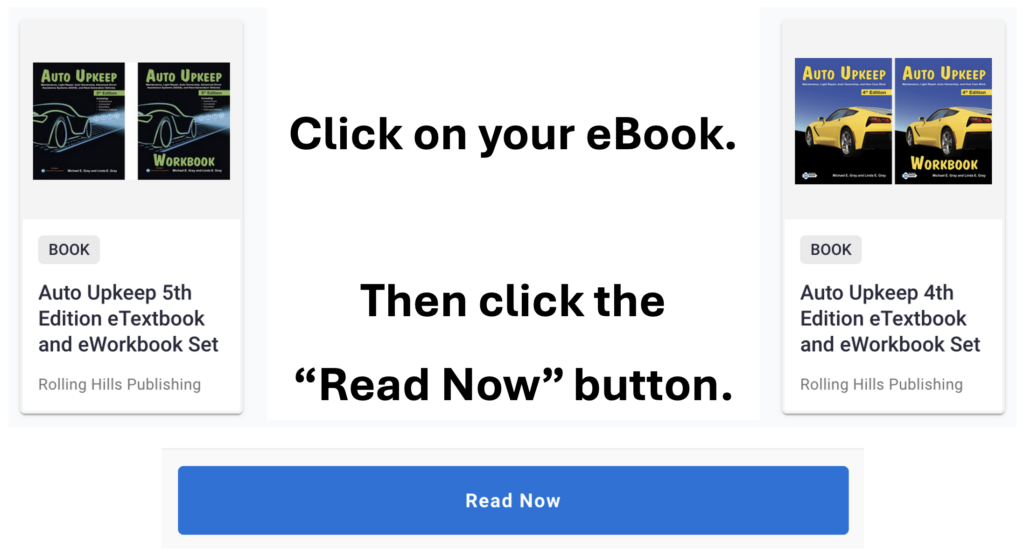
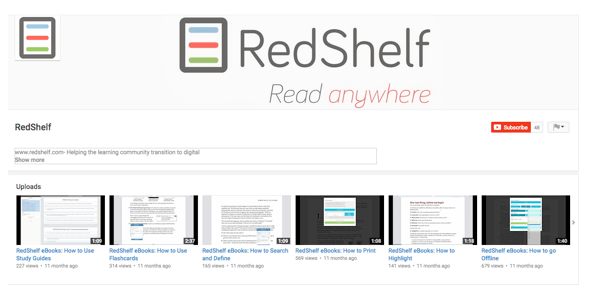
1. Go to RollingHillsPublishing.RedShelf.com
2. In the upper right hand corner of the page click on “Log In”.
3. Under the “Log In” box, click “Forgot Password”.
4. Enter your email address associated with your account.
5. Click “Request Reset”.
6. Go to your email inbox to retrieve your new password.
Learn about the different features and capabilities available in the RedShelf eReader.
Rolling Hills Publishing, LLC
300 Eagle Flight
Ozark, MO 65721
Ph: 800-918-7323
Fax: 888-329-2747
info@rollinghillspublishing.com